“How to Reset AirPods Pro” is a crucial procedure, especially when you’ve purchased a pair that’s been previously owned. By doing so, you ensure a disconnection from the former owner’s devices and guarantee your optimal functioning with yours. This article offers an in-depth, step-by-step guide on how to reset AirPods for a seamless audio experience.
There’s something undeniably exciting about getting your hands on a pair of AirPods Pro, even if they aren’t brand new. Apple’s seamless design and groundbreaking noise cancellation features have turned these little wonders into a must-have for tech aficionados. But, as with all tech treasures that have a previous owner, there’s a bit of groundwork to be done before you can dive into your favorite tracks or podcasts.
Buying pre-owned tech is not just a great way to save some bucks, but it’s also an eco-friendly choice in today’s throwaway culture. However, when it comes to devices like the AirPods Pro, starting with a clean slate is paramount. Not only does it ensure that they’re disconnected from any remnants of the previous owner’s devices, but it also guarantees that your new-to-you AirPods Pro pair seamlessly with your device. Let’s deep dive into the steps to make sure you kick things off without a hitch.
Introduction
AirPods Pro offer numerous features including noise cancellation and a customizable fit, making them a sought-after accessory for Apple enthusiasts. If you’ve bought a used pair, it’s essential to start with a clean slate. Resetting them ensures that any connection or pairing issues due to previous ownership are resolved.
What You Will Need on How to Reset AirPods
- AirPods Pro and their charging case
- A Lightning cable and charging source
- A device to pair with (such as an iPhone or iPad)

Steps to Reset AirPods Pro
1. Ensure the AirPods Pro are Charged
- Before starting the reset process, make sure your AirPods Pro and their charging case have enough battery. If not, use the Lightning cable to charge them.
2. Place the AirPods in the Charging Case
- Open the lid of the charging case.
- Insert both AirPods Pro into their respective slots in the case.
3. Locate the Setup Button
- You’ll find a small, round button on the back of the charging case, known as the setup button. This is the key to resetting your AirPods Pro.
4. Press and Hold the Setup Button
- Close the lid of the charging case.
- Press and hold the setup button on the back of the case for about 15 seconds.
- Keep holding until the status light in the front starts flashing amber several times and then eventually flashes white.
5. Reconnect the AirPods to Your Device
- After the reset process is complete, the AirPods Pro are ready to be paired with a new device.
- On your iPhone or iPad, go to Settings > Bluetooth.
- Open the lid of the AirPods Pro charging case and press the setup button on the back of the case until the status light flashes white.
- “AirPods Pro” should appear under the list of available devices on your iPhone or iPad.
- Tap on “AirPods Pro” to connect them.

Frequently Asked Questions About How to Reset AirPods
1. Can I remove Apple ID from AirPods without the previous owner?
Unfortunately, no. Apple places a high priority on user privacy and security. To remove an Apple ID from AirPods, you require the previous owner’s cooperation. They need to manually remove their Apple ID for you to then be able to add your own. This remains true even if you’ve reset the AirPods and removed the previous owner’s data from them. Until the previous owner’s ID is removed, you won’t be able to link the AirPods to your iCloud ID.
2. How can I reset AirPods Pro without a phone?
Good news here! Resetting your AirPods doesn’t require a phone. The AirPods, and especially the AirPods Pro, have a button on the charging case that’s dedicated for this purpose. To reset, press and hold this setup button for a few seconds, and your AirPods will be good as new.
3. Can the previous owner track my AirPods?
If the previous owner enabled the “Find My AirPods” feature via their iPhone, they would be able to track the location of the AirPods. However, this tracking capability becomes void once the AirPods are reset by a new owner. It’s important to note, though, that some features might be inaccessible without the associated Apple ID.
4. Can AirPods save what I listen to?
This is a myth. AirPods don’t possess the internal storage necessary to keep a record of what you’ve listened to. They act as a medium for sound, transmitting the audio from the connected device, without keeping any information themselves.
5. Can AirPods store call and audio history?
Absolutely not. The AirPods do not have the capability to store any form of history, be it call or audio playback. For playback history or call logs, you’d need to check the device that the AirPods were connected to, such as an iPhone or iPad.
In a world that’s becoming increasingly concerned with privacy and security, it’s reassuring to know that tools like AirPods are designed with these principles in mind.
If you’re an iPhone enthusiast, you might think you know all there is to know about your device. However, there are always hidden gems waiting to be discovered. Dive into our article on “10 Awesome Less Known iPhone Features” to uncover functionalities you might’ve missed. Whether you’re a tech aficionado or just love discovering new tricks, this article is a treasure trove of iPhone secrets.
Conclusion
Resetting AirPods Pro from a previous owner ensures that you can enjoy all the features they offer without any hitches. By following the steps above, you can easily prepare your pre-owned AirPods Pro for fresh and personalized use. Happy listening!
For those new to Apple’s AirPods or even seasoned users looking for a deeper understanding, Apple provides a comprehensive AirPods User Guide on their official website. This guide covers everything from basic setup procedures to advanced features, ensuring you get the most out of your listening experience. Whether you’re troubleshooting an issue, trying to understand gesture controls, or exploring new updates, the guide is a valuable resource. Dive in to uncover all the nuances and capabilities of your AirPods. For the complete details, visit Apple’s official website.
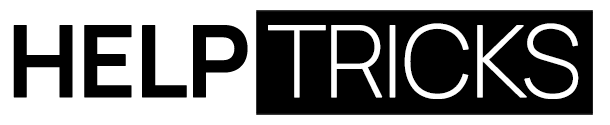

![Highest Snap Score and Longest Snap Streak [July 2021] Longest Snap Streak](https://helptricks.com/wp-content/uploads/2021/07/Longest-Snap-Streak-370x245.jpg)


