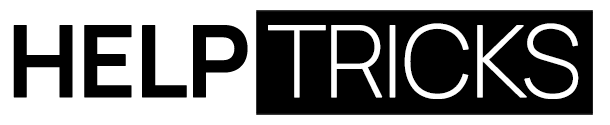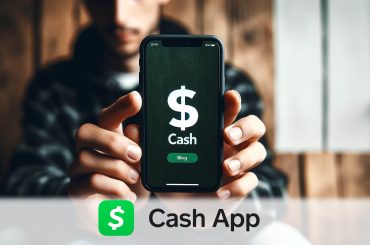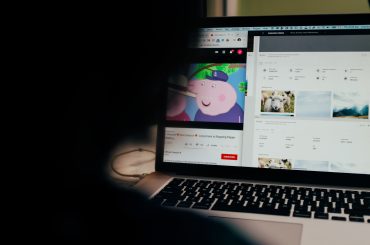Encountering the “Unable to Preview YouTube Shorts” message can be frustrating for content creators. This guide provides essential tips to help you fix unable to Preview YouTube Shorts issue, ensuring a smooth, uninterrupted video upload process. By addressing this common problem, creators can focus more on creativity and content quality, rather than technical setbacks.
Understanding the Unable to Preview Youtube Shorts Error on YouTube Shorts
When you’re busy creating content for YouTube Shorts, encountering any error can be a setback, especially something like the “Unable to Preview YouTube Shorts” error. Typically, YouTube facilitates creators by displaying a preview of the short video before it goes live. This preview feature is pivotal for creators to perform final reviews and ensure everything in the video appears as intended — from the video quality to the inclusion of key elements like subtitles, graphics, or special effects.
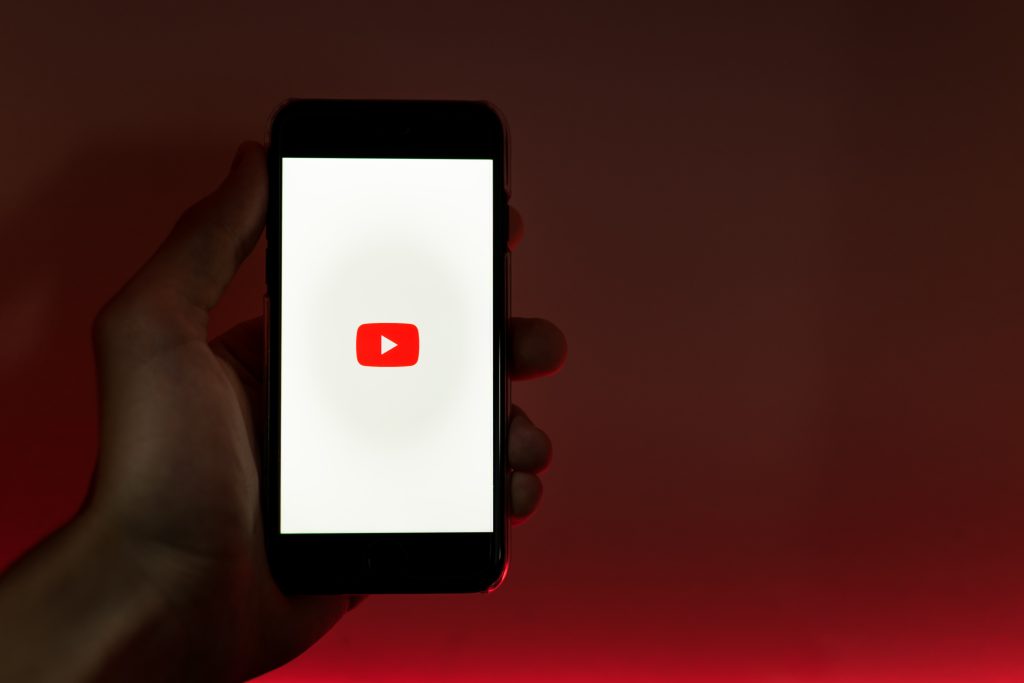
Effective Strategies to Fix the “Unable to Preview” Issue on YouTube Shorts:
- Alternative Video Editing Software:
- Challenge: Creators using DaVinci Resolve or similar high-end editing tools often face the “Unable to Preview” error.
- Solution: Switching to a different video editor can circumvent these issues. This error can stem from high bitrates, complex video codecs, or resolution compatibility issues inherent in professional-grade software.
- Suggestion: Simpler editors like Adobe Premiere Rush, iMovie, or even YouTube’s built-in editor may be less prone to these complications. The key is finding a balance between quality and compatibility.
- Modify the Short with a Different App:
- Rationale: Small edits or format changes can refresh the file’s metadata, potentially resolving preview issues.
- Action: Use accessible editing apps (like Canva or InShot) to add subtle text overlays, stickers, or even a quick trim. These apps are not only user-friendly but also frequently updated to align with social media platforms’ specifications.
- Benefit: This method can help you circumvent issues tied to the original file format or encoding, smoothing out the upload process.
- Quality Adjustment:
- Problem: Videos exceeding 2K resolution might be overkill for Shorts and can trigger preview errors.
- Solution: Reducing the video quality to 1080p or lower can often fix the preview issue. Remember, YouTube Shorts is more about content accessibility and less about ultra-high definition.
- Consideration: While quality is important, platform-specific optimization is key for a smoother user experience and wider reach.
- Utilizing Desktop for Uploads:
- Context: Mobile apps, while convenient, might have bugs or glitches that desktop versions don’t.
- Method: Log into your YouTube account via a web browser on your desktop or laptop and try uploading your Short.
- Advantage: Desktop interfaces often offer more stability and detailed feedback during the upload process, helping to identify and fix any issues.
- Clear YouTube App Cache and Update:
- Why It Works: Clearing cache removes old and potentially corrupt data that can cause app issues, while updating ensures you have the latest features and bug fixes.
- Steps: Go to your device’s Settings, find YouTube under Apps, and clear both cache and data. Then, head to your app store and update YouTube to the latest version.
- Note: Clearing data might log you out, so ensure you know your login details.
- Stable Internet Connection:
- Issue: A shaky internet connection can interrupt video uploads and lead to various errors, including preview issues.
- Solution: Connect to a stable, fast Wi-Fi network before attempting your upload.
- Tip: If you’re unsure about your connection’s stability, tools like Speedtest by Ookla can help you assess your upload speeds before you begin. Additionally, using Fast.com for a quick internet speed check is another effective way to evaluate your connection’s readiness for uploading large files like YouTube Shorts. Fast.com, provided by Netflix, offers a user-friendly interface and immediate feedback on your internet speed, ensuring you’re equipped for a smooth upload experience.
Encountering the “Unable to Preview YouTube Shorts” error can be frustrating, but it’s usually a quick fix. Often, this issue is related to video format compatibility or application glitches. To fix the Unable to Preview YouTube Shorts problem, try converting your video into a format supported by YouTube Shorts, or check for any updates on your YouTube app. These simple steps can swiftly restore your ability to preview and upload your content seamlessly
Enhancing Your YouTube Strategy: The Role of Thumbnails
While addressing technical issues like the “Unable to Preview” error is crucial, another key aspect of your YouTube strategy should include the visual appeal of your content — particularly, your video thumbnails. A compelling thumbnail can significantly impact your video’s click-through rate and overall success. This is where a YouTube Thumbnail Downloader comes into play.
Utilizing a YouTube Thumbnail Downloader allows creators to analyze and draw inspiration from successful thumbnails in their niche. By examining the thumbnails of trending or popular videos, you can gain insights into what styles, colors, and fonts capture the audience’s attention. It’s an invaluable tool for refining your thumbnail strategy, ensuring your videos stand out in a crowded feed. For more detailed insights and tips on using a thumbnail downloader effectively, check out our comprehensive guide here.
Remember, a thumbnail is often the first impression viewers have of your video. Make it count!
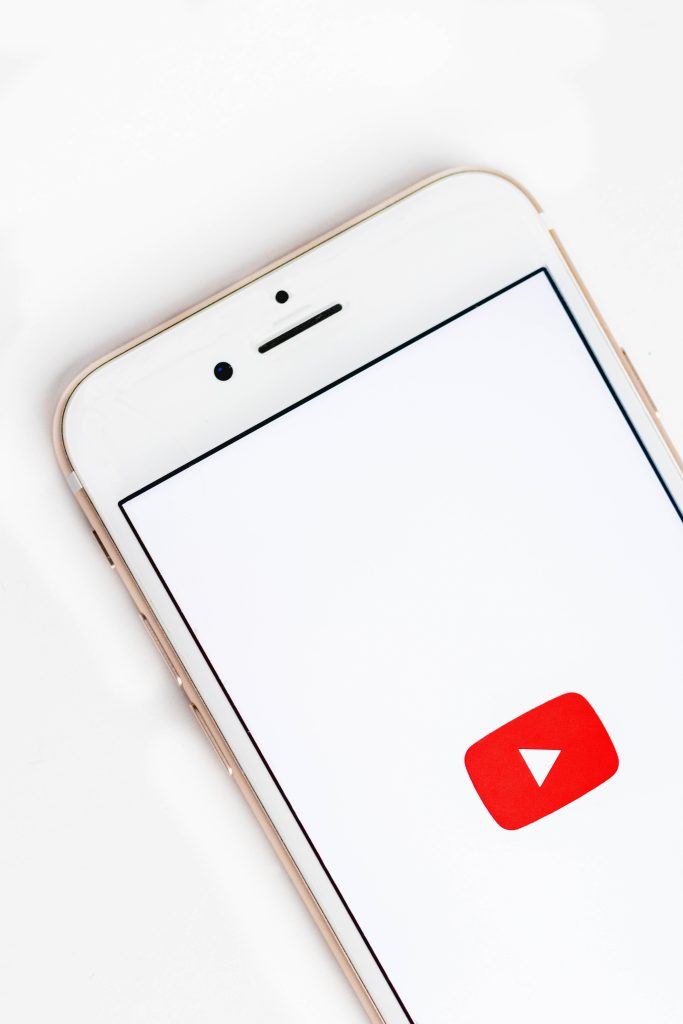
Conclusion
Navigating the “Unable to Preview” error on YouTube Shorts doesn’t have to be a daunting task. By addressing potential issues through various practical solutions – from switching editing software to ensuring a stable internet connection – creators can effectively minimize disruptions in their content upload process. While each strategy varies in its approach, the common goal is to ensure that your creative content is seen and enjoyed by your audience without technical hindrances.
Remember, the digital world is ever-evolving, and so are its challenges. Staying adaptable, informed, and proactive in troubleshooting can significantly enhance your content creation and sharing experience. With these tips and techniques, you’re well-equipped to continue delivering compelling, high-quality Shorts that captivate and grow your audience on YouTube.