Depending on your MacBook model (MacBook, MacBook Air, MacBook Pro, etc.) and its battery health, your Mac battery will last several hours; and the average life of a battery can vary a lot. Is your battery not lasting as long as it did when you first got the computer? This is likely because the battery’s capacity decreases over time. Your battery is not meant to last forever. It’s important that you periodically check its health.
You need to open the System Information app. There are multiple ways to do this. Choose any of the followings:
- Press and hold the Option key, and click the Apple menu and System Information, or
- Click Apple menu > About This Mac > and click the Overview tab and then click the System Information button, or
- Use Spotlight and search System Information, and lastly
- On your Mac, go to Applications / Utilities / System Information
This will open a white window. This provides a summary of information about your Mac and its hardware and software.
To learn more about your battery, click Power (left menu – under Hardware). And you can see an overview of information about your battery under the ‘Battery Information’ section.
You can also save a copy of your system report by choosing File > Save.
How to check the battery cycle count on Macs
Apple makes it easy to check the battery cycle count on Macs; you just need to follow these instructions:
- Open About This Mac in the Apple Menu.
- General information about your system will appear in a small window.
- At the bottom left of that window you’ll find a button called ‘System Report’.
- Press this button, and a new window appears offering all kinds of hardware-related information about your Mac – choose the Power section.
- NB: Hold down the Option key when you press About This Mac to open the System Report directly.
- In the right-hand window in the next pane look for Health Information.
- This tells you your current cycle count and lets you know the condition of your battery.
What about the battery icon?
You can also get a general sense of battery health using the battery icon.
Option-click the battery icon in the menu bar, and you will see one of these statements:
- Normal: This is what you want to see
- Replace Soon: The battery works but needs replacing.
- Replace Now: You can keep using the battery, but don’t expect too much time between charges, and you should look to replace it.
- Service Battery: Don’t panic, you can keep using your Mac, but you really should take the machine in and get it services.
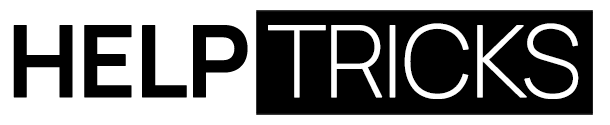


![Highest Snap Score and Longest Snap Streak [July 2021] Longest Snap Streak](https://helptricks.com/wp-content/uploads/2021/07/Longest-Snap-Streak-370x245.jpg)


2 Comments
Pingback: Is Macbook Air Battery Draining Fast? - HelpTricks
I do trust all the ideas you have introduced for your post.
They are very convincing and will definitely work. Nonetheless, the
posts are very short for starters. May you please lengthen them a bit
from subsequent time? Thanks for the post.