Elevating Your Server Experience: Expert Discord Tricks and Tips
As we discussed in our guide on building and managing online communities, creating a well-organized server is essential for fostering engagement. By implementing the strategies outlined in “Unlocking the Power of Discord Online Communities,” you’ve already taken significant steps. Now, let’s delve into expert Discord tricks and tips that will further elevate your server’s functionality and member satisfaction.
1. Server Organization with Categories
Keep your servers tidy by using categories to group related channels together. Right-click on a server and create a category to neatly organize channels for different topics, projects, or interests.
Discord servers can quickly become chaotic as more channels are added. That’s where categories come in handy. Here’s how to organize your servers with ease:
- Step 1: Right-click on your server’s name in the server list on the left-hand side of Discord.
- Step 2: Select “Create Category.”
- Step 3: Name your category to represent the topic or purpose of the channels it will contain.
- Step 4: Drag and drop existing channels into the category.
- Step 5: To keep things even more organized, you can nest categories within categories by dragging them underneath each other.
Creating categories ensures that related channels are grouped together, making it simpler for members to find and engage in discussions relevant to their interests.
2. Customize with Roles and Permissions
Create roles to define user groups and set specific permissions for each role. Whether you’re a server owner or administrator, managing roles ensures that members have appropriate access and privileges.
Roles and permissions are pivotal for maintaining order within your server and providing the right level of access to different members. Here’s how you can set them up:
- Step 1: Go to your server settings by clicking on the server name and selecting “Server Settings.”
- Step 2: Navigate to the “Roles” tab on the left.
- Step 3: Create new roles by clicking the “+” button. Give them meaningful names and assign specific permissions.
- Step 4: Under the “Members” tab, assign roles to individual members by clicking on their name.
- Step 5: Adjust the permissions for each role by toggling on/off the relevant options.
With well-defined roles and permissions, you can ensure that members have the appropriate capabilities while maintaining a secure and organized environment.
3. Embrace Server Folders
If you’re part of numerous servers, server folders are your best friend. Simply drag and drop servers into folders to reduce clutter and improve navigation.
Server folders are a savior if you’re a part of multiple servers. Here’s how to use them effectively:
- Step 1: Click on a server and drag it over another server that you want to group together.
- Step 2: Release the mouse to create a server folder.
- Step 3: Name the folder to represent the theme or purpose of the servers within it.
- Step 4: Drag more servers into the folder as needed.
This feature streamlines your Discord experience by keeping related servers neatly organized and easily accessible.
4. Express with Emojis
Emojis add personality to your messages. Use custom emojis or leverage Discord’s vast library to add flair and emotion to your conversations.
Emojis add a dash of personality to your messages. Here’s how to use them:
- Step 1: While typing a message, click on the smiley face icon in the text box.
- Step 2: Browse and select emojis from the menu.
- Step 3: You can also use custom emojis by typing their names (e.g., :heart:) if your server has them.
Emojis are a fun and visual way to convey emotions and reactions within your conversations.
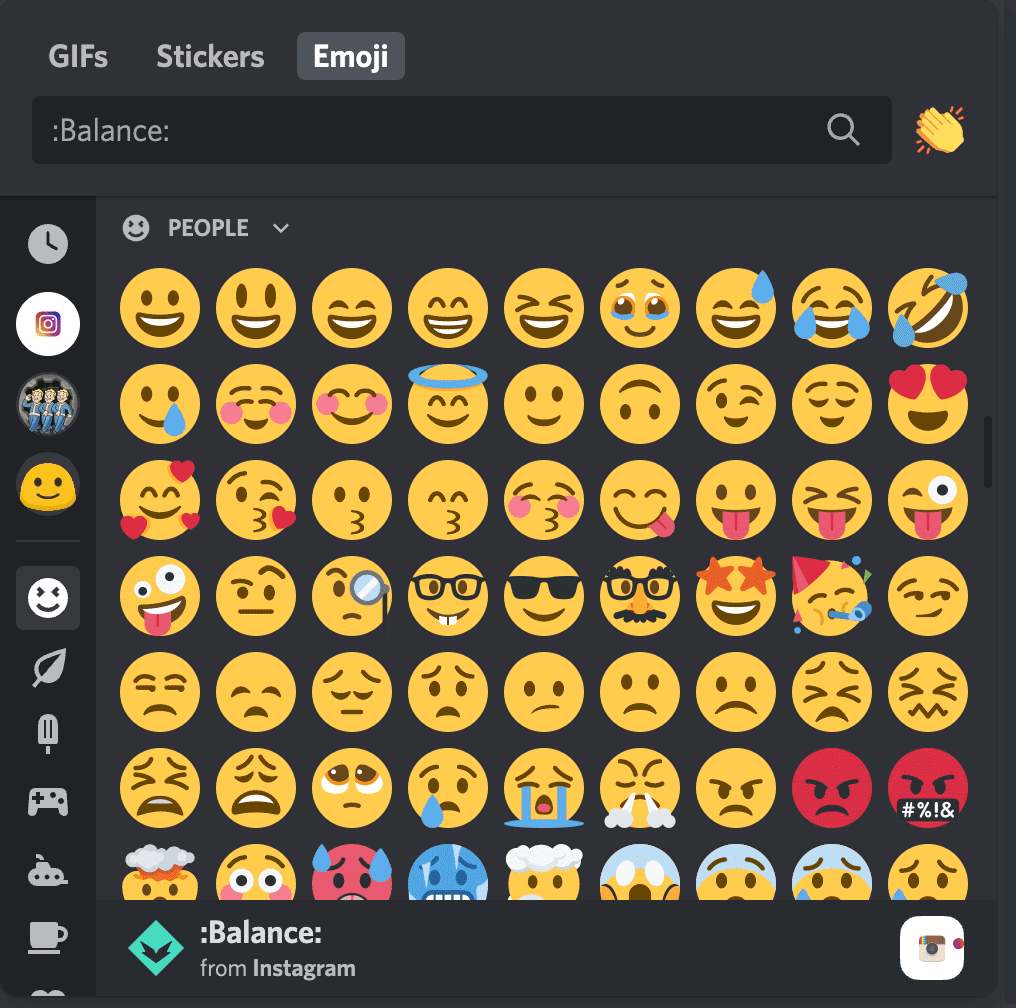
5. Markdown Mastery
Markdown formatting isn’t just for programmers. Use asterisks for italics, double asterisks for bold, backticks for code, and underscores for underline.
Markdown allows you to format your messages creatively. Here’s how to use some basic Markdown formatting:
- Italics: Enclose text in single asterisks or underscores (*italic* or _italic_).
- Bold: Enclose text in double asterisks or underscores (**bold** or __bold__).
- Code: Enclose text in backticks (`code`).
- Underline: Use double underscores before and after the text (__underline__).
These formatting options help you emphasize your messages and make them visually engaging.
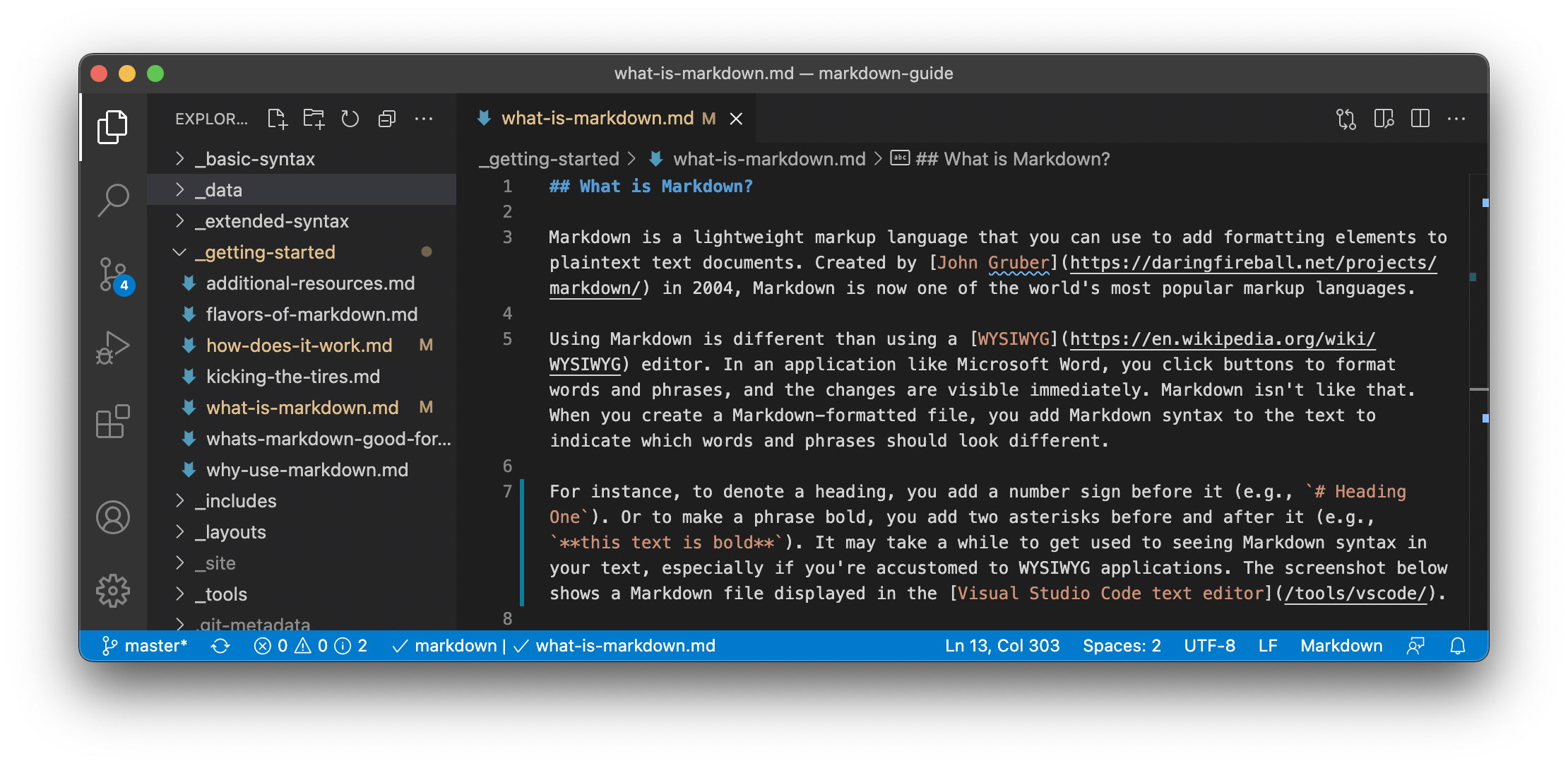
6. Rich Presence for Gamers
Gamers, rejoice! Discord’s Rich Presence feature lets you showcase your current game, making it easier to find like-minded players to join your gaming sessions.
Discord’s Rich Presence feature showcases your current game to others. Here’s how to enable it:
- Step 1: Ensure Discord and the game are both open.
- Step 2: Discord will detect the game and display it in your status.
Rich Presence not only lets others know what you’re playing but also invites them to join your gaming session.
7. Quick Switching with Ctrl/Cmd + Arrow
Navigate through your server channels effortlessly using the shortcut Ctrl (Cmd) + Arrow. No more tedious scrolling – just quick jumps to stay engaged.
Navigating through channels can be a breeze with shortcuts:
- Step 1: Click on a server.
- Step 2: Use Ctrl (Cmd) + Left/Right Arrow keys to navigate between channels.
- Step 3: Use Ctrl (Cmd) + Up/Down Arrow keys to move through channels in your list.
These shortcuts save time and keep you engaged with the content that matters most.
8. Personalize with Themes
Discord offers various themes to suit your aesthetic preferences. Access them through User Settings > Appearance and select the one that resonates with you.
Customize Discord’s appearance to match your style:
- Step 1: Go to User Settings (gear icon) > Appearance.
- Step 2: Choose a theme from the options available.
- Step 3: The interface will instantly update to the selected theme.
Select a theme that resonates with your aesthetic preferences for a visually appealing experience.
9. Mute, Deafen, and Push-to-Talk Shortcuts
Become a keyboard ninja by using shortcuts for muting (Ctrl + Shift + M), deafening (Ctrl + Shift + D), and push-to-talk (Ctrl + Shift + P).
Manage your voice settings efficiently with shortcuts:
- Step 1: Press Ctrl + Shift + M to mute/unmute your microphone.
- Step 2: Press Ctrl + Shift + D to deafen/undeafen your audio.
- Step 3: Press Ctrl + Shift + P to enable/disable push-to-talk.
These shortcuts give you quick control over your voice settings during conversations.
10. Server-Specific Emoji Reactions
React uniquely! Use server-specific emojis to add distinctive reactions to messages in different communities.
Add server-specific emojis to reactions with these steps:
- Step 1: Hover over a message you want to react to.
- Step 2: Click the smiley face icon that appears.
- Step 3: Choose an emoji from the server’s collection.
Server-specific emojis allow you to add a unique touch to your reactions.
11. Integrate Bots for Enhanced Functionality
Bots can be incredibly useful. Whether you want to play music, moderate chats, or automate tasks, there’s a bot for almost everything.
Adding bots can amplify your server’s capabilities:
- Step 1: Search for a bot that suits your needs on a bot listing website.
- Step 2: Click on the bot and follow the instructions to invite it to your server.
- Step 3: Configure the bot’s settings using its designated commands.
Bots bring automation and utility to your server, enhancing user experience.
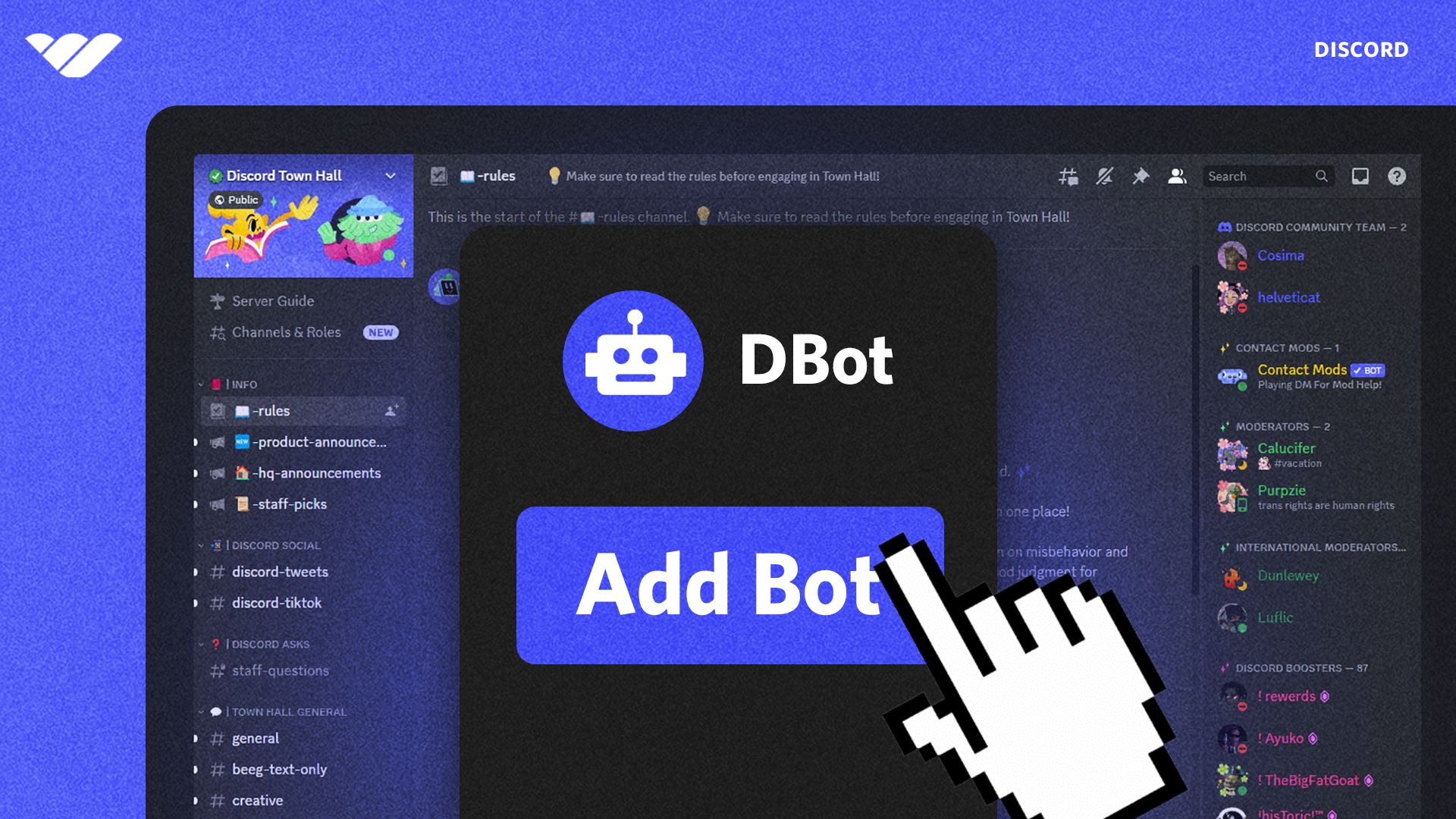
How to Add Bots to a Discord Server: Step-by-Step Guide
12. Direct Message Grouping
Keep your DMs organized by grouping related conversations. Simply drag and drop one DM on top of another to create a group.
Organize your DMs with ease:
- Step 1: Click and hold a DM.
- Step 2: Drag the DM over another one to create a group.
- Step 3: You can add more DMs to the group by dragging them in.
Grouping related DMs keeps your private conversations organized and accessible.
13. Search Smartly
Locate old messages with ease using Discord’s search function. Narrow down results by using keywords, user mentions, or timeframes.
Locate old messages efficiently:
- Step 1: Click on the magnifying glass icon in the top-right corner.
- Step 2: Enter keywords, user mentions, or timeframes to filter results.
- Step 3: Discord will display messages that match your search criteria.
Effective search helps you find the information you need quickly.
14. In-App Notifications Management
Tame the notification beast by customizing notification settings for each server. Right-click on a server’s icon to access notification options.
Customize notification settings for each server:
- Step 1: Right-click on the server’s icon in the server list.
- Step 2: Choose “Notification Settings.”
- Step 3: Adjust notification preferences according to your needs.
Tailoring notifications keeps you informed without overwhelming you with alerts.
15. Video Calls and Screen Sharing
Discord isn’t just about text and voice – it’s also a powerful video conferencing tool. Initiate video calls and screen sharing to collaborate effectively.
Engage in video calls and screen sharing for collaboration:
- Step 1: Create or join a voice channel in a server.
- Step 2: Click on the video camera

Discord continues to evolve, offering an ever-expanding array of features to enhance your online interactions. By mastering these tricks and tips, you’ll elevate your Discord experience, whether you’re coordinating projects, connecting with friends, or immersing yourself in the world of gaming. Stay connected, stay organized, and make the most of this dynamic platform.
Advanced Customization with Discord: Exploring Beyond the Surface
While we’ve covered a plethora of expert Discord tricks and tips to enhance your experience, there’s even more you can explore. For those who are curious about delving into the technical aspects of Discord’s customization, we have a comprehensive guide titled “How to Inspect Element Discord: A Step-by-Step Guide.” This article provides a detailed walkthrough for users interested in understanding the underlying structure of Discord’s interface and making advanced customizations. If you’re ready to take your Discord experience to a whole new level, make sure to check out our step-by-step guide for a deeper dive into the world of customization.
Conclusion
Incorporating the techniques from both this guide on expert Discord tricks and tips and our comprehensive guide on building and managing online communities will undoubtedly result in a dynamic and thriving Discord space. Remember, it’s the combination of effective community management and savvy usage of Discord’s features that truly unlocks the platform’s potential.
]]>1. Shield Your Secrets with Secret Chats
Embark on a journey of unassailable privacy with Telegram’s secret chats feature. These one-on-one encrypted conversations are fortified by end-to-end encryption, ensuring that only you and the intended recipient can decipher the messages. Notably, even Telegram itself cannot access the content of these chats. To initiate a secret chat:
Steps:
- Open Telegram and go to the Chats tab.
- Tap the pencil icon or the “New Message” button.
- Select “New Secret Chat.”
- Choose the contact you want to have a secret chat with.
- Your secret chat is now established, and your messages will self-destruct based on your settings.
2. Unleash Your Aesthetic with Customized Themes
Inject your Telegram chats with your unique style by employing customized themes. These themes encompass diverse color palettes and background visuals, enabling you to curate an ambiance that resonates with your personality.
Steps:
- Open Telegram and navigate to “Settings.”
- Select “Chat Settings.”
- Tap “Change Chat Background” and choose a predefined theme or create your own with custom colors and images.
- Save your theme, and watch your chats transform into a personalized masterpiece.
3. A Multiverse of Accounts, All in One App
Unravel the complexities of managing multiple Telegram accounts with ease. Juggling work, personal, and other profiles is now seamless, eliminating the need for separate applications.
Steps:
- Open Telegram and access “Settings.”
- Scroll down and choose “Add Account.”
- Log in with your alternate account credentials.
- Switch between accounts by tapping your profile picture on the main screen and selecting the desired account.
4. Sticker and GIF Galore
Infuse vibrancy into your conversations by tapping into Telegram’s extensive collection of stickers and GIFs. You can even take it a step further by crafting your own sticker packs for a distinctive touch.
Steps:
- Open a chat in Telegram.
- Tap the smiley icon to access stickers and GIFs.
- Browse through the available stickers and GIFs or use the search function.
- To create a custom sticker pack, use the Telegram Sticker bot or an external bot like Stickerify.
5. Time Travel: Unsend Messages
Rescue yourself from messaging mishaps by utilizing Telegram’s message retraction capability. This feature empowers you to recall messages, even after they’ve been dispatched.
Steps:
- Open the chat containing the message you want to unsend.
- Long-press on the message until options appear.
- Select “Delete” and choose “Delete for you” or “Delete for both” to unsend the message.
Remember, you must act quickly as there’s a time limit for unsending messages.
These are just the first five Telegram tricks in our journey of exploration. Stay tuned for the next installment as we continue to uncover more incredible features that will redefine the way you interact and communicate on this versatile messaging platform.
6. Conversations with a Sonic Twist: Voice Chats
Elevate your communication game with Telegram’s real-time voice chats. Whether you’re hosting a virtual event, coordinating with a team, or simply catching up with friends, this feature adds a dynamic dimension to your interactions.
Steps:
- Open a chat or group in Telegram.
- Tap the three-dot menu icon and select “Voice Chat.”
- Your voice chat room is created; participants can join and engage in voice conversations.
7. Swift Solutions with Inline Bots
Navigate the realms of convenience with inline bots, delivering swift solutions within your chats. These bots allow you to access information, perform tasks, and even play games directly within your ongoing conversations.
Steps:
- Start typing a message in any chat.
- Begin the message with the bot’s username (e.g., @Google).
- Telegram will display a list of inline bot suggestions; select the appropriate bot.
- Follow the bot’s instructions to fetch information or execute tasks.
8. Rise and Pin: Elevate Important Chats
Never let crucial conversations drown in the sea of chats. Pinning important chats ensures they remain at the top of your chat list, granting you swift access to vital exchanges.
Steps:
- Long-press the chat you want to pin.
- Tap the pin icon that appears at the top.
- Your pinned chat will now reside prominently at the top of your chat list.
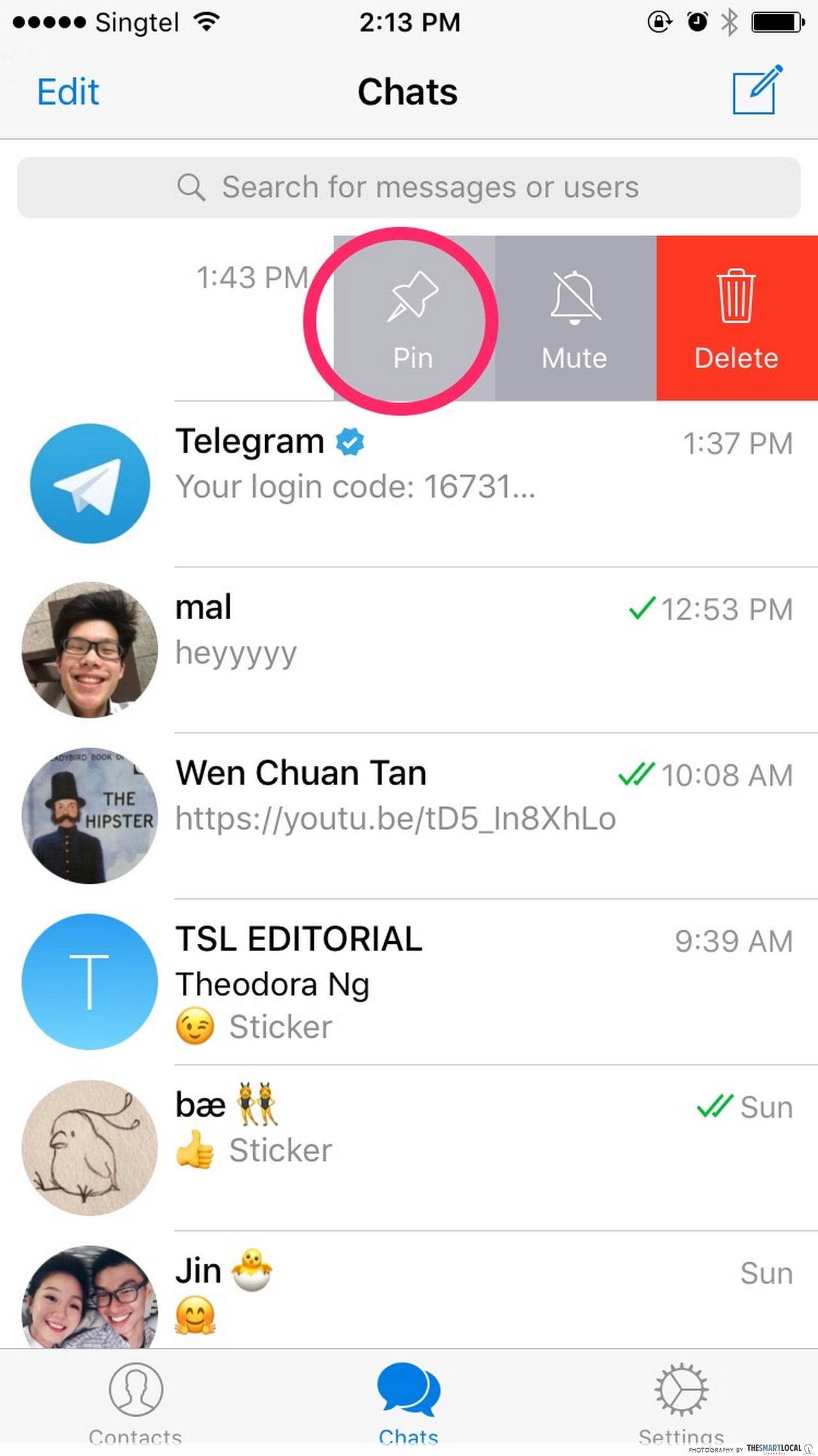
9. Echoes in Silence: Silent Messages
When the need for discretion arises, Telegram’s silent messages come to your rescue. Discreetly send messages that arrive without notification sounds, allowing you to convey updates without interruption.
Steps:
- Compose your message in a chat.
- Before sending, tap and hold the send button.
- Choose “Send without sound” from the options that appear.
- Your silent message is dispatched, ensuring quiet delivery.
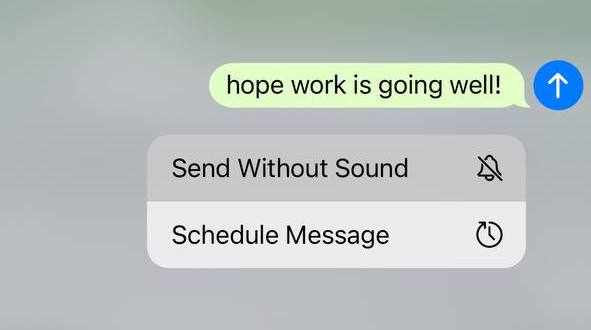
10. Find Friends with Finesse: Username Search
Simplify contact discovery by leveraging usernames. This feature eliminates the need to share phone numbers while allowing you to seamlessly connect with friends and contacts.
Steps:
- Tap the search icon in the top-right corner of the Telegram app.
- Enter the username of the person you’re looking for.
- If the username matches a contact, their profile will appear, and you can initiate a chat.
As our Telegram exploration continues, we’re diving into an array of features that push the boundaries of messaging as we know it. Stay with us for the next set of tricks and hacks that will elevate your Telegram experience to unprecedented heights.
11. Symphony of Control: Group Permissions
Steer the dynamics of group chats with finesse through Telegram’s group permissions feature. Administer tailored settings to members, ensuring a structured and organized discourse within your group.
Steps:
- Open the group you’re an admin of.
- Tap the group name to access its settings.
- Select “Permissions” to define roles and privileges for members.
- Customize permissions such as sending messages, adding members, editing group info, and more.
12. A Night Owl’s Haven: Auto-Night Mode
For nocturnal communicators, the auto-night mode offers respite from the glare of bright screens. This feature automatically shifts your Telegram interface into a darker, more eye-friendly mode during the evening hours.
Steps:
- Go to “Settings” in Telegram.
- Choose “Chat Settings” and then “Auto-Night Mode.”
- Select the time range during which you want the night mode to activate.
- Witness the transformation of your interface as the sun sets.
13. Where Time and Location Converge: Location-Based Reminders
Bridge the realms of time and space with location-based reminders, an innovative Telegram feature. Set reminders that trigger when you reach a specific location, ensuring you never forget tasks while on the move.
Steps:
- Open a chat with the Telegram bot “LocationBot.”
- Send your current location to the bot.
- Use the format “/setreminder [location name] [reminder]” to set a location-based reminder.
- Receive your reminder when you’re in the designated area.
You can also read about How to create your own Telegram Bot with Python
14. Emojis, Animated: Expressions with a Flair
Inject animation into your expressions with Telegram’s animated emojis. These dynamic icons reveal their emotions without the need for accompanying text, adding a touch of playfulness to your chats.
Steps:
- Open a chat in Telegram.
- Send an emoji without any accompanying text.
- Witness the emoji come to life with its animated expression.
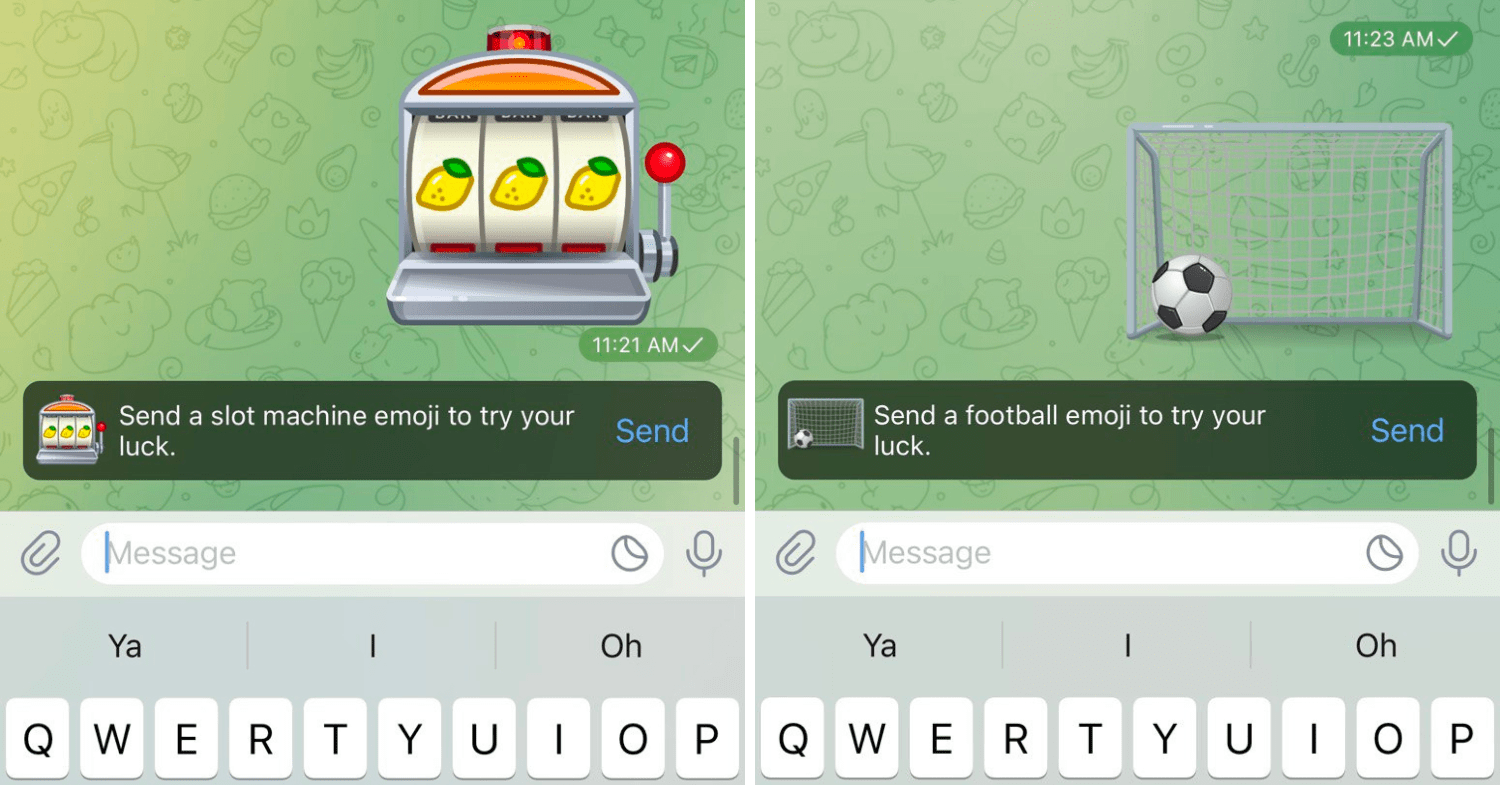
15. Crafting Perfection: Edit Sent Messages
Elevate your message perfectionism by utilizing the ability to edit sent messages in Telegram. Rectify typos, refine phrasing, and enhance communication even after the message has been dispatched.
Steps:
- Open the chat containing the sent message.
- Locate the message you wish to edit and long-press it.
- Choose “Edit” from the options that appear.
- Make your desired changes and confirm the edited message.
With these tricks and hacks, Telegram takes on a life of its own, accommodating your preferences and enriching your messaging experience. The journey doesn’t end here; there’s more to explore and unveil in the next segment of our Telegram adventure. Stay tuned as we continue our exploration of this versatile platform’s hidden gems.
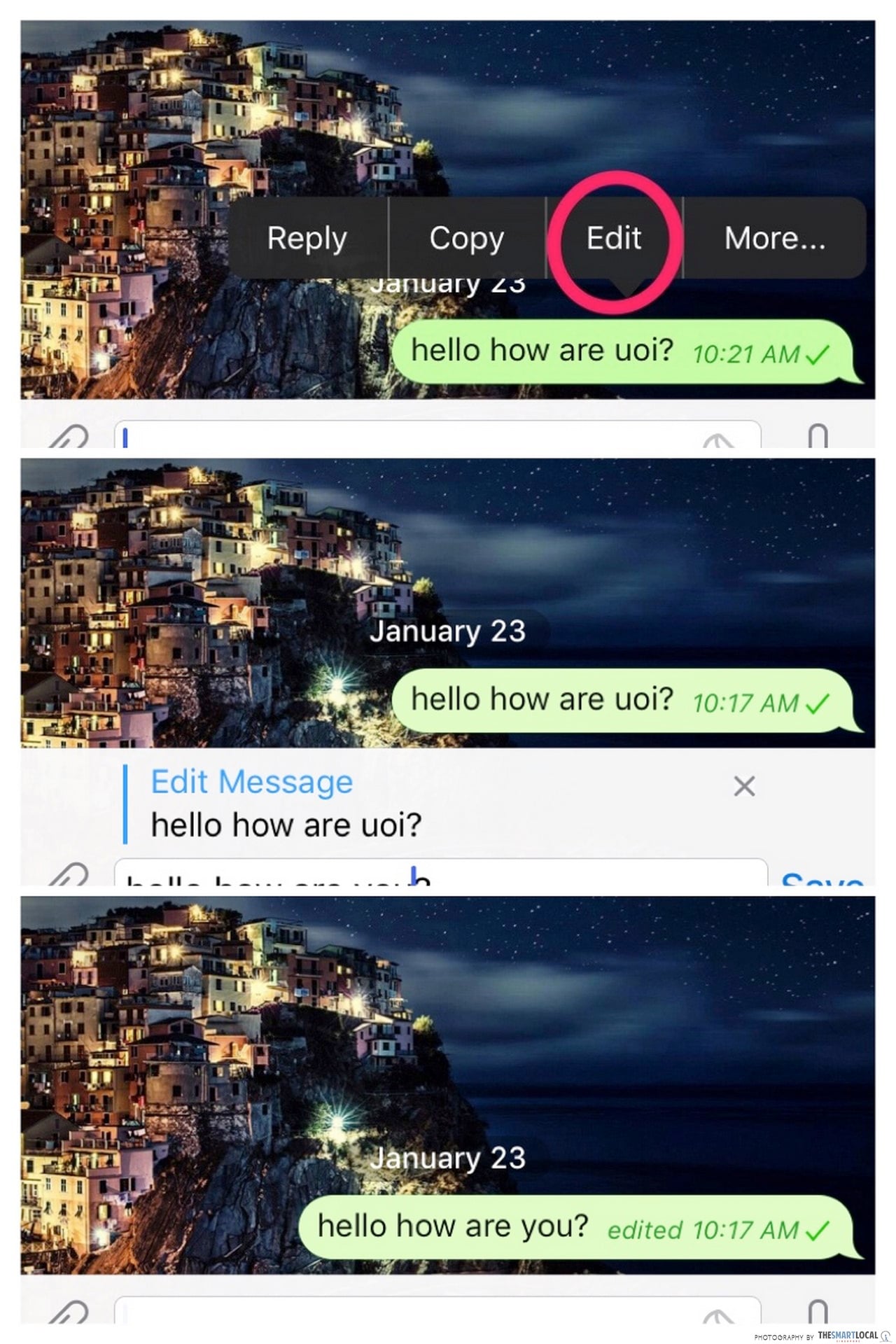
16. Beyond Messaging: Telegram as Cloud Storage
Unlock the latent potential of Telegram as a discreet cloud storage solution. Leverage the “Saved Messages” chat to store files, documents, and media, granting you seamless access across devices.
Steps:
- Open Telegram and navigate to “Saved Messages.”
- Tap the paperclip icon to attach files from your device.
- Share files with the “Saved Messages” chat.
- Retrieve your stored files whenever and wherever you need them.
17. Compression Redefined: Multimedia Minimization
Empower your media sharing endeavors with Telegram’s innovative file compression feature. Send photos and videos without compromising quality, reducing their sizes to ensure swift delivery.
Steps:
- Open a chat in Telegram.
- Tap the paperclip icon to attach a photo or video.
- Select the media file you want to send.
- Telegram will provide options to compress the file before sending.
18. Tempo of Listening: Voice Message Playback Control
Take command of voice messages with the ability to control playback speed. Whether you’re swiftly reviewing instructions or immersing yourself in detailed narratives, this feature adapts to your auditory preferences.
Steps:
- Open a chat with a voice message.
- Tap the voice message to begin playback.
- Tap the 1x button to reveal playback speed options (0.5x, 1x, 1.5x, 2x).
- Select your desired playback speed and experience the message at your pace.
19. Fortify Your Fortress: Two-Step Verification
Strengthen your Telegram stronghold with two-step verification, an additional layer of security to safeguard your account. This feature requires a password in addition to the verification code for added protection.
Steps:
- Access “Settings” in Telegram.
- Tap “Privacy and Security” and then “Two-Step Verification.”
- Follow the prompts to set a password and recovery email.
- Confirm your password and enable the two-step verification layer.
20. The Art of Order: Chat Folders
Harmonize your chat landscape through Telegram’s chat folders, creating an organized hub for your various conversations. Whether categorizing work, friends, or family, this feature elevates your chat management prowess.
Steps:
- In the chat list, swipe from left to right to reveal the sidebar.
- Tap the “Edit” button at the bottom.
- Tap “Create New Folder” and assign a name to the folder.
- Select the chats you want to include in the folder and tap “Add.”
We’re only halfway through our voyage of Telegram discovery! Join us in the forthcoming segment as we unmask more captivating features that continue to redefine the world of messaging and communication.
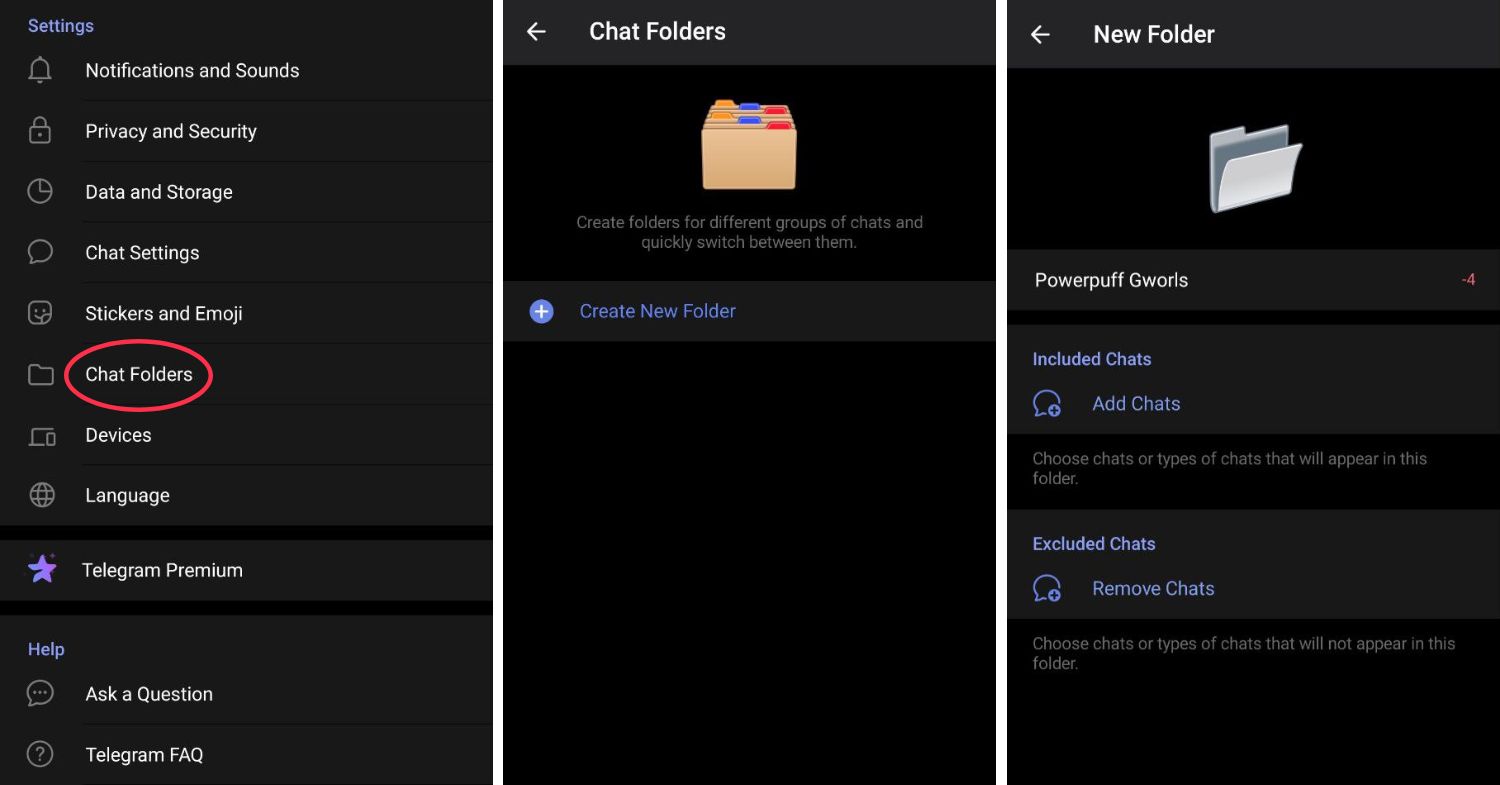
21. Conversations in Motion: Animated Backgrounds
Transform your chats into dynamic canvases with Telegram’s animated backgrounds. Immerse yourself in captivating visuals that add an extra layer of engagement to your conversations.
Steps:
- Navigate to “Settings” within the Telegram app.
- Choose “Chat Settings” and then “Chat Background.”
- Select “Set Wallpaper” and choose an animated background from the available options.
- Witness your chats come alive with the mesmerizing motion of your chosen background.
22. Insights Unveiled: Chat Statistics
Uncover the intricacies of your messaging behavior with Telegram’s chat statistics. Delve into a treasure trove of information, including message counts, average response times, and more.
Steps:
- Open a chat in Telegram.
- Tap the contact or group name to access the profile.
- Choose “Chat Stats” to explore detailed messaging statistics.
- Gain valuable insights into your messaging patterns and habits.
23. Scan and Assemble: Group Invitations via QR Code
Simplify group entry for your friends and contacts by utilizing Telegram’s QR code feature. Generate a scannable code that grants swift access to your group.
Steps:
- Go to the group you want to share as a QR code.
- Tap the group name to access settings.
- Choose “Invite to Group via Link.”
- Select “QR Code” and share the generated code with your desired audience.
24. Engage and Empower: Polls and Quizzes
Elevate group interactions with interactive polls and quizzes. Foster engagement, decision-making, and even a touch of fun within your Telegram groups.
Steps:
- In a group chat, tap the attachment icon.
- Choose “Poll” to craft a survey-style poll or “Quiz” to create a knowledge-based quiz.
- Add your questions and answer choices.
- Publish the poll or quiz and watch the engagement unfold.
25. Automate for Accomplishment: Productivity Bots
Harness the prowess of Telegram bots to supercharge your productivity. Discover a myriad of bots that assist with tasks such as managing to-do lists, providing news updates, and more.
Steps:
- In the search bar, type the name of the productivity bot you’re interested in (e.g., @TodoistBot for task management).
- Initiate a chat with the bot.
- Follow the bot’s instructions to set up tasks, receive updates, or utilize its features.
With this final set of tricks and hacks, our Telegram exploration comes to a crescendo. This exceptional messaging platform offers a wealth of features that cater to every facet of communication, organization, and engagement. As we bid adieu to our journey, remember that the world of Telegram is ever-evolving, so stay curious and keep exploring to make the most of this dynamic platform.
Conclusion: Revolutionizing Your Telegram Experience
In this comprehensive exploration, we’ve embarked on a journey through 25 remarkable Telegram tricks and hacks, uncovering the hidden gems that lie within this versatile messaging platform. From fortifying your privacy with secret chats to transforming your chats into dynamic canvases with animated backgrounds, Telegram has proven to be a treasure trove of innovation and convenience.
We’ve delved into the art of personalization with custom themes and stickers, navigated the multiverse of accounts within a single app, and even embraced the power of automation through productive bots. Whether you’re seeking to fine-tune your group interactions, gain insights into your messaging habits, or engage in interactive polls and quizzes, Telegram has a feature for every need.
As the world of technology continues to evolve, Telegram remains at the forefront of innovation, consistently rolling out new features and functionalities to enhance your messaging experience. Remember to stay engaged with the Telegram community, explore updates, and continue discovering the wealth of possibilities this platform offers.
By incorporating these tricks and hacks into your Telegram repertoire, you’re elevating your communication, organization, and engagement game to unparalleled heights. So, immerse yourself in this dynamic world, adapt these features to your needs, and watch as your Telegram experience transforms into a captivating journey of discovery and connection.
While Telegram offers a multitude of captivating features and ingenious tricks to enhance your messaging experience, it’s also intriguing to explore similar possibilities in other messaging platforms. If you’re interested in expanding your horizons, you might want to explore our article on “Unlock the Best WhatsApp Hacks: 15 Cool Tips and Tricks You Didn’t Know”
]]>
Origins and Significance of Orc Names:
The origins of Orc names can be traced back to the works of literary giants like J.R.R. Tolkien and his seminal masterpiece, “The Lord of the Rings.” Tolkien, known for his meticulous world-building, crafted a complex mythology, incorporating various languages and naming conventions for his characters. Orcs, also known as “goblins” in Tolkien’s works, possessed names that reflected their dark and sinister nature.
In Tolkien’s Elvish language, the word “Orc” was “Ork” or “Urko,” and these creatures were initially portrayed as corrupted elves or goblin-like beings. Over time, “Orc” evolved to represent the brutish and malevolent creatures we know today.
Characteristics of Orc Names:
Orc names are distinct, often emphasizing powerful consonants and harsh, guttural sounds. The names reflect the warlike nature of these creatures, evoking a sense of strength and intimidation. When spoken aloud, Orc names resonate with raw energy, setting the tone for their fierce demeanor on the battlefield.
Male Orc names typically carry a sense of authority and dominance, with sounds like “G,” “K,” and “R” frequently featured. Examples such as Grommash, Thrak, and Morgoth exemplify this fierce spirit. On the other hand, female Orc names exude an aura of strength and resilience while maintaining a sense of femininity, with names like Draka, Grima, and Thora striking a perfect balance.
Variations in Different Fantasy Worlds:
As the fantasy genre has expanded and diversified, Orcs have found their way into various fictional universes, each with its own unique take on these creatures and their names. For instance, in the realm of Dungeons & Dragons (D&D), Orc names are as varied as the numerous campaign settings in the game. Dungeon Masters and players often create their own Orc cultures and naming conventions, allowing for a rich tapestry of stories.
Similarly, in the Warcraft universe, which includes the popular MMORPG “World of Warcraft,” Orcs play a central role. Here, Orc names adhere to a more structured pattern, drawing inspiration from the Orcish language. Familiar names like Gul’dan and Thrall have become iconic figures in the gaming community.
Creating Your Own Orc Names:
Whether you are a writer, a gamer, or simply an enthusiast of fantasy lore, creating your own Orc names can be an exciting and rewarding endeavor. Consider the culture and history of your Orcs, and let that influence the sounds and meanings of their names. Experiment with different consonant clusters and vocal combinations to find the perfect fit for your characters.
To aid you in this creative process, we have developed an innovative Orc name generator tool. Simply input your desired preferences, such as gender, level of aggression, and cultural influences, and let the tool work its magic. With a click of a button, a plethora of unique and authentic Orc names will be at your disposal, ready to breathe life into your fantasy world.
Conclusion:
Orc names are an integral part of the captivating fantasy worlds they inhabit. From the ink-stained pages of Tolkien’s novels to the digital landscapes of gaming, Orcs and their names continue to leave an indelible mark on our collective imagination. As we delve deeper into the realms of fantasy, let us embrace the raw power and mystique that Orc names bring, and celebrate the diverse stories they help create. So, whether you find yourself deep in a role-playing adventure or penning your next epic tale, let the names of Orcs resonate with primal energy, unleashing a myriad of possibilities for unforgettable narratives.
So, why wait? Begin your quest into the captivating world of Orc names with our innovative Orc name generator tool and let the tales of these formidable warriors unfold!
]]>The Rise of Discord: A Brief History and Evolution
Discord was born in 2015, with the vision of creating a communication platform that catered to gamers’ needs. Its focus on low-latency voice and seamless chat features quickly attracted the gaming community, leading to widespread adoption. As Discord gained momentum, it became clear that its appeal extended far beyond gamers.
Over time, Discord evolved to accommodate communities beyond gaming. Artists, writers, developers, and enthusiasts from various backgrounds found a home on Discord, forming vibrant communities centered around their shared passions. The platform’s flexibility and customizability played a crucial role in fostering this diverse ecosystem.
Understanding Discord’s Key Features
Discord boasts a wide array of features designed to facilitate seamless communication and collaboration:
- Voice and Video Chat: Discord’s high-quality voice and video chat capabilities allow for real-time interactions, making it ideal for hosting virtual events, workshops, and social gatherings.
- Text-based Communication: Channels, Roles, and Permissions: Organizing discussions and content is made easy with Discord’s channel system. Different channels can be designated for specific topics or interests, while roles and permissions enable effective moderation and customization of user access.
- File Sharing and Integration: Discord allows users to share files and links directly within the platform, streamlining content sharing. Additionally, it integrates with other platforms like YouTube, Twitch, and Spotify, enriching the community experience.
- Bot Ecosystem: Discord’s bot ecosystem enhances functionality and automation. Custom bots can be created to perform specific tasks, such as moderation, music playback, or event scheduling.

Creating and Customizing Your Discord Server
Setting up a Discord server is a straightforward process, but customizing it to suit your community’s needs requires thoughtful planning. Here’s a step-by-step guide:
- Server Creation: Select an appropriate name and icon for your server. Consider the focus and theme of your community to ensure consistency.
- Channel Organization: Structure your server with relevant categories and channels to keep discussions organized. Utilize text and voice channels for specific topics or activities.
- Server Settings: Adjust moderation, privacy, and verification settings to create a safe and welcoming environment.
- Customizing Roles and Permissions: Designate roles based on member hierarchy and grant permissions accordingly. This ensures that your moderation team can effectively manage the community while also giving members the right level of access.
Community Management Best Practices
For a community to thrive, effective management and leadership are essential. Consider the following best practices:
- Establish Clear Rules and Guidelines: Set clear and concise community guidelines that outline expected behavior, language, and content standards. Enforce these guidelines consistently to maintain a positive environment.
- Role Hierarchy and Moderation: Assign roles based on responsibilities, such as moderators, administrators, or community leaders. Empower your moderation team to enforce rules and address conflicts promptly.
- Encourage Engagement: Regularly engage with community members and encourage positive interactions. Host events, competitions, or Q&A sessions to foster a sense of community spirit and involvement.
Engaging Your Community
A thriving community relies on active participation from its members. Here are some strategies to boost engagement:
- Host Virtual Events: Organize events such as game nights, art showcases, or educational workshops to bring members together.
- Utilize Voice Chat: Voice chat can create a more intimate atmosphere and enable real-time interactions. Consider hosting voice chat sessions for discussions or community hangouts.
- Gamification: Implement gamification elements like badges, achievements, or leveling systems to reward active participation and encourage friendly competition.
- Member Spotlight: Highlight the achievements and contributions of community members to foster a sense of appreciation and recognition.
Leveraging Bots for Enhanced Functionality
Discord’s bot ecosystem offers a wide range of functionalities that can improve your community’s experience:
- Moderation Bots: Utilize bots like “MEE6” or “Dyno” for automating moderation tasks, such as filtering inappropriate content or managing user bans.
- Music Bots: Enhance the community’s entertainment with bots like “Rythm” or “Groovy,” allowing members to listen to music together in voice channels.
- Custom Bots: Consider building or integrating custom bots tailored to your community’s specific needs.
Discord for Education and Professional Communities
Beyond casual interest-based communities, Discord has found its way into education and professional settings:
- Educational Tool: Discord’s real-time communication and content-sharing capabilities make it an excellent platform for virtual classrooms, study groups, and tutoring sessions.
- Professional Networking: Discord’s versatility extends to professional networking and collaboration, enabling individuals in similar industries to connect and exchange insights.
Showcasing Success Stories
To inspire your community-building journey, showcase success stories of Discord communities that have achieved remarkable growth and impact. Interview community leaders to gather insights, challenges faced, and the strategies they employed for success.
From humble gaming origins to a vibrant social hub, Discord has become a go-to platform for young people worldwide. Explore how it evolved and connects communities. Read more: How Discord, Born From an Obscure Game, Became a Social Hub for Young People
Future Trends and Possibilities
The digital landscape is ever-evolving, and Discord is no exception. Speculate on potential future developments and updates that could shape Discord’s role in online communities.
Conclusion
In conclusion, Discord online communities have revolutionized the way we connect, collaborate, and engage with like-minded individuals across diverse interests. This comprehensive guide has equipped you with the knowledge to leverage Discord’s features, implement effective community management practices, and harness the power of bots to create a thriving digital space.
Embrace the boundless possibilities of Discord, as it continues to evolve with the ever-changing digital landscape. Whether you’re a community leader, moderator, or a passionate member, let Discord online communities empower you to foster meaningful connections and enrich the lives of your members.
So, dive into the world of Discord online communities and unlock the potential for transformative interactions, engaging discussions, and shared passions. Build an inclusive and dynamic community that stands as a testament to the strength and impact of forging connections in the virtual realm. Together, let’s embrace the power of Discord online communities and shape the future of digital engagement
Connecting Discord and Web Development: Inspecting Elements – A Step-by-Step Guide
Unleash the potential of Discord as a versatile online community platform while discovering its connection to web development. Learn how to inspect elements within Discord with our step-by-step guide. By understanding the underlying code, you can create a customized and engaging community experience.
Read more: How to Inspect Element Discord: A Step-by-Step Guide
]]>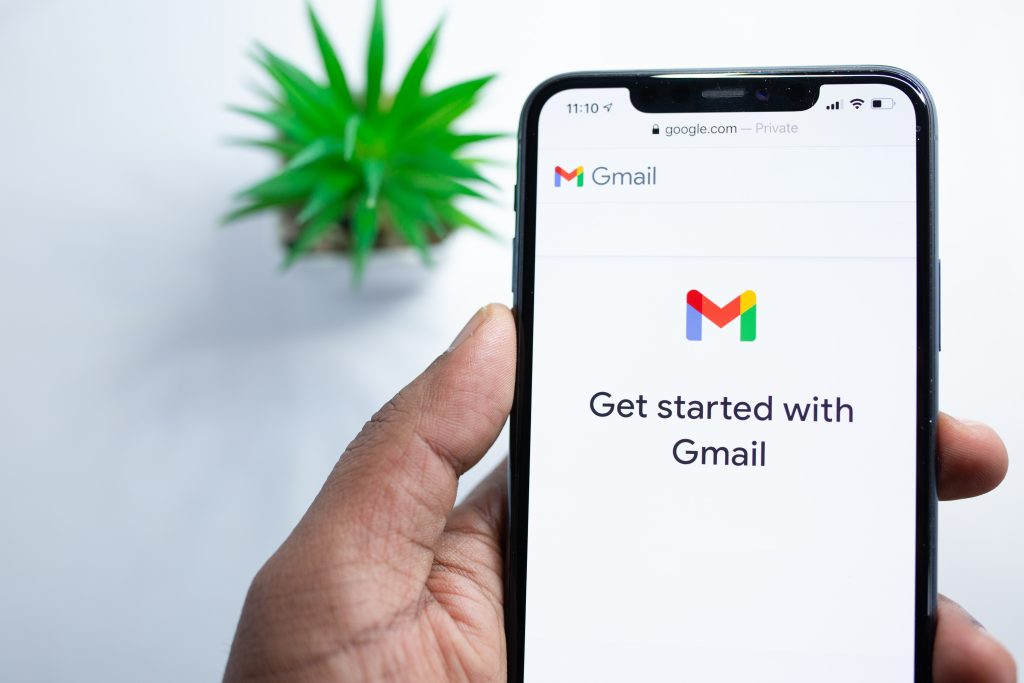
What Are Temporary Email Services?
Temporary email services, also known as disposable email or throwaway email services, provide users with a short-lived email address that is designed for single-use or a limited period. These email addresses are functional for a short duration, often ranging from a few minutes to several days, depending on the service provider. The main appeal of temporary email services lies in their ability to shield users from potential threats associated with using their primary email address for online activities.
Enhanced Privacy and Security
One of the primary reasons for the popularity of temporary email services is the enhanced privacy and security they offer. When you use a temporary email address for signing up on websites, forums, or online services, you avoid exposing your primary email address to potential data breaches or spam. By keeping your main email address separate, you reduce the risk of unauthorized access to sensitive information, thereby safeguarding your online identity.
Preventing Spam and Unwanted Emails
We’ve all experienced the annoyance of spam flooding our inboxes. Using a temporary email address for online registrations ensures that promotional emails, newsletters, and unsolicited messages stay confined to the temporary account, leaving your primary inbox clutter-free. This not only saves you valuable time but also helps you focus on important emails without the distraction of irrelevant or potentially harmful content.
Avoiding Data Mining and Profiling
Many websites and online services collect user data for various purposes, including targeted advertising and user profiling. By using a temporary email address, you limit the amount of personal information available for data mining, reducing the chances of being subjected to intrusive advertising or having your online behavior tracked and analyzed.
Protecting Against Phishing Attacks
Phishing attacks have become increasingly sophisticated, posing significant threats to individuals and businesses alike. Temporary email services act as a strong line of defense against such attacks. Since temporary email addresses are used for specific purposes and a limited time, they become obsolete once that purpose is fulfilled. This significantly reduces the risk of falling victim to phishing attempts that often rely on long-term access to an email account to gather sensitive information.
Maintaining Anonymity in Online Activities
Temporary email services empower users to maintain a level of anonymity while engaging in various online activities. Whether you are participating in discussion forums, entering contests, or accessing gated content, using a temporary email address allows you to keep your real identity hidden, preventing any unwanted repercussions or solicitations.
Ease of Use and Accessibility
Utilizing temporary email services is incredibly simple and user-friendly. There is no need to sign up or remember passwords for these disposable accounts. You can access your temporary inbox effortlessly, making it a convenient solution for quick registrations or short-term communication needs.
Introducing the Gmail Dot Trick Tool
As the demand for temporary email services has grown, innovative tools have emerged to enhance the functionality of existing platforms. One such tool is the Gmail Dot Trick. Google’s Gmail is one of the most popular email providers globally, and the Gmail Dot Trick allows users to create multiple variations of their email address using dots (periods). Gmail recognizes dot placement as insignificant, treating all variations as the same email address. For example, if your email address is example@gmail.com, the Gmail Dot Trick allows you to receive emails addressed to exam.ple@gmail.com, ex.ample@gmail.com, or any other combination of dots within your username. This clever tool effectively multiplies the utility of your Gmail account, offering an array of unique and easily distinguishable email addresses.
Introducing the Gmail Generator Tool
Another ingenious tool that complements temporary email services is the Gmail Generator. The Gmail Generator is an online tool that allows users to create temporary Gmail addresses on-the-fly. With this tool, users can generate random and unique Gmail addresses that exist for a limited duration. This feature is particularly useful when dealing with platforms or services that restrict access to registered users only. Instead of using your primary email address, which may expose you to potential risks, the Gmail Generator tool provides a quick and efficient way to create temporary accounts for one-time use.
Conclusion
In conclusion, the importance of temporary email services cannot be overstated in today’s privacy-conscious and security-focused digital landscape. By providing enhanced privacy, security, and convenience, these disposable email addresses offer an effective means of protecting your personal information from data breaches, spam, phishing attacks, and unwanted solicitations.
Moreover, the introduction of innovative tools like the Gmail Dot Trick and Gmail Generator further amplifies the advantages of temporary email services. The Gmail Dot Trick enables users to expand the functionality of their Gmail accounts exponentially, while the Gmail Generator offers a seamless way to create temporary addresses for specific purposes.
Embracing the use of temporary email services and these innovative tools allows you to enjoy a worry-free online experience while maintaining control over your digital identity. So, the next time you venture into the digital realm, consider the significant benefits of using temporary email services, along with the Gmail Dot Trick and Gmail Generator tools, to safeguard your online presence effectively.
]]>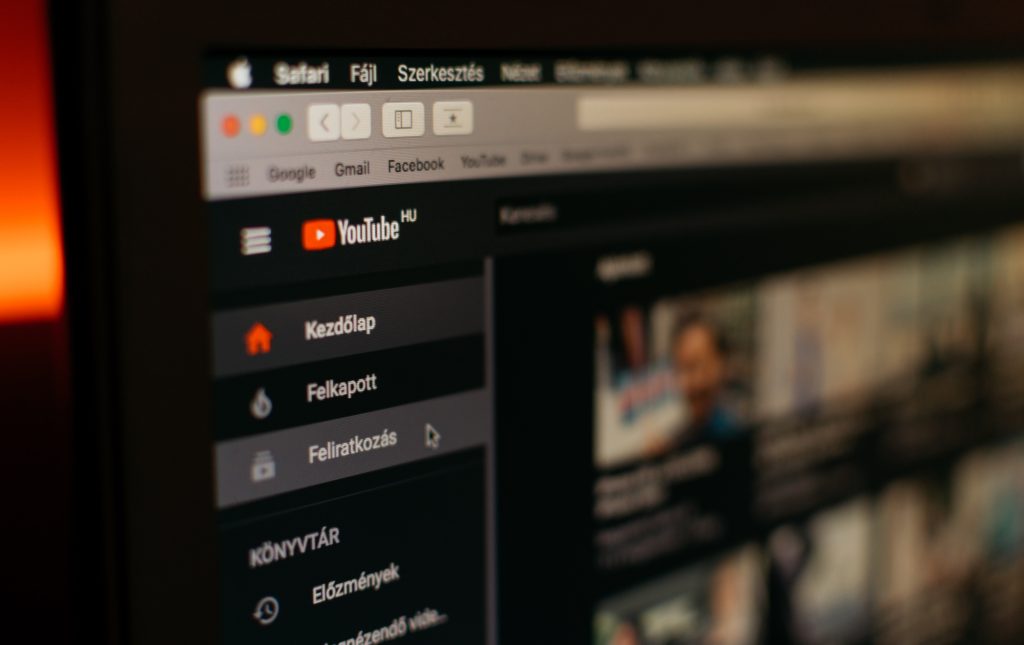
Understanding YouTube Thumbnail Downloaders
A YouTube thumbnail downloader is a versatile online tool or software that enables users to download thumbnails from YouTube videos effortlessly. By utilizing these tools, content creators, marketers, and enthusiasts gain access to high-quality thumbnails, allowing them to optimize their visuals and enhance their video’s click-through rates (CTR).
How to Download YouTube Thumbnails
To download YouTube thumbnails, follow these simple steps:
- Find the YouTube Video: Identify the YouTube video from which you wish to download the thumbnail. Copy the video’s URL or video ID.
- Choose a YouTube Thumbnail Downloader: Search for a reliable YouTube thumbnail downloader tool or website. Several options are available online, offering user-friendly interfaces and quick downloading capabilities.
- Paste the Video URL or ID: On the thumbnail downloader website, paste the YouTube video’s URL or ID into the designated field.
- Download the Thumbnail: Click the “Download” or “Generate Thumbnail” button to initiate the process. The thumbnail downloader will extract the thumbnail image from the video and provide you with a downloadable link.
- Save and Utilize: Once the thumbnail is downloaded, save it to your desired location on your device. You can now use the thumbnail for various purposes, as discussed below.
Uses and Benefits of YouTube Thumbnail Downloaders
- Custom Thumbnails for Effective Video Promotion: YouTube thumbnail downloaders empower content creators to generate custom thumbnails for promoting their videos on social media, blogs, and websites. By selecting attention-grabbing images that accurately represent the video’s content, creators can entice potential viewers and increase click-through rates.
- Enhancing Video Thumbnails: By utilizing thumbnail downloaders, creators can enhance their video thumbnails with elements like compelling titles, vibrant overlays, annotations, or call-to-action buttons. Customizing thumbnails helps establish a distinctive visual identity and ensures that their videos stand out, thereby increasing viewers’ likelihood of choosing their content.
- Repurposing Content for Maximum Exposure: Thumbnail downloaders facilitate the extraction of thumbnails from YouTube videos, allowing creators to repurpose their content for wider exposure. These extracted thumbnails can be utilized to create promotional graphics, featured images for articles and blog posts, or eye-catching visuals for social media updates. Consistency in branding across platforms further entices viewers to click and explore the creator’s content. Direct readers to a graphic design tool like Canva for creating visually appealing graphics and featured images.
- Research and Analysis: YouTube thumbnail downloaders serve as valuable tools for researchers, marketers, and analysts. By downloading thumbnails from popular YouTube videos within their niche, they can analyze the characteristics that contribute to their success. This research helps them understand trends, color schemes, composition, and design elements that appeal to viewers, enabling them to improve their visual strategies.
- Educational Applications: Thumbnail downloaders are also beneficial for educators who want to utilize YouTube videos in their teaching materials. By downloading thumbnails, educators can create visually engaging presentations, course materials, or handouts that enhance the learning experience and capture students’ attention effectively.
Importance of YouTube Thumbnails
YouTube thumbnails play a crucial role in capturing the attention of viewers and driving engagement. Here are some reasons why YouTube thumbnails are of utmost importance:
- Grabbing Attention: In the vast sea of content on YouTube, a visually appealing thumbnail stands out and grabs the attention of potential viewers. It serves as the first impression of the video and can make the difference between someone clicking to watch or scrolling past.
- Increasing Click-Through Rates (CTR): A compelling thumbnail can significantly increase the click-through rates of videos. When viewers are presented with an intriguing and relevant thumbnail, they are more likely to click on the video to satisfy their curiosity or interest.
- Enhancing Video Discoverability: YouTube thumbnails also contribute to the discoverability of videos. Well-designed thumbnails with relevant visuals, titles, and branding elements make it easier for viewers to understand the content at a glance and choose to watch the video.
- Representing Video Content: Thumbnails act as a visual summary of the video’s content. By selecting a thumbnail that accurately represents the video, content creators can set proper expectations for viewers and ensure that the video aligns with their interests.
- Branding and Recognition: Consistently using customized thumbnails helps establish a recognizable brand identity. By incorporating branding elements such as logos, colors, and visual styles, content creators can build a cohesive and memorable presence on YouTube.
- Encouraging Sharing: Engaging thumbnails have the potential to go beyond YouTube and attract shares on social media platforms. When viewers come across captivating thumbnails, they are more likely to share the video with their friends and followers, leading to increased exposure and potential growth.
- Aiding Video SEO: Thumbnails can indirectly impact video search engine optimization (SEO). Engaging thumbnails can entice viewers to click on the video, which signals to search engines that the content is relevant and valuable. Higher click-through rates can positively influence a video’s search rankings.
- Differentiating from Competitors: In a competitive landscape, thumbnails play a vital role in differentiating one’s content from similar videos. By creating visually unique and appealing thumbnails, content creators can stand out and attract viewers in a crowded space.
Conclusion
YouTube thumbnail downloaders are powerful tools that enable content creators to optimize the visual appeal of their videos. By easily downloading and customizing thumbnails, creators can attract viewers, boost engagement, and increase the chances of their content going viral. Whether it’s for video promotion
]]>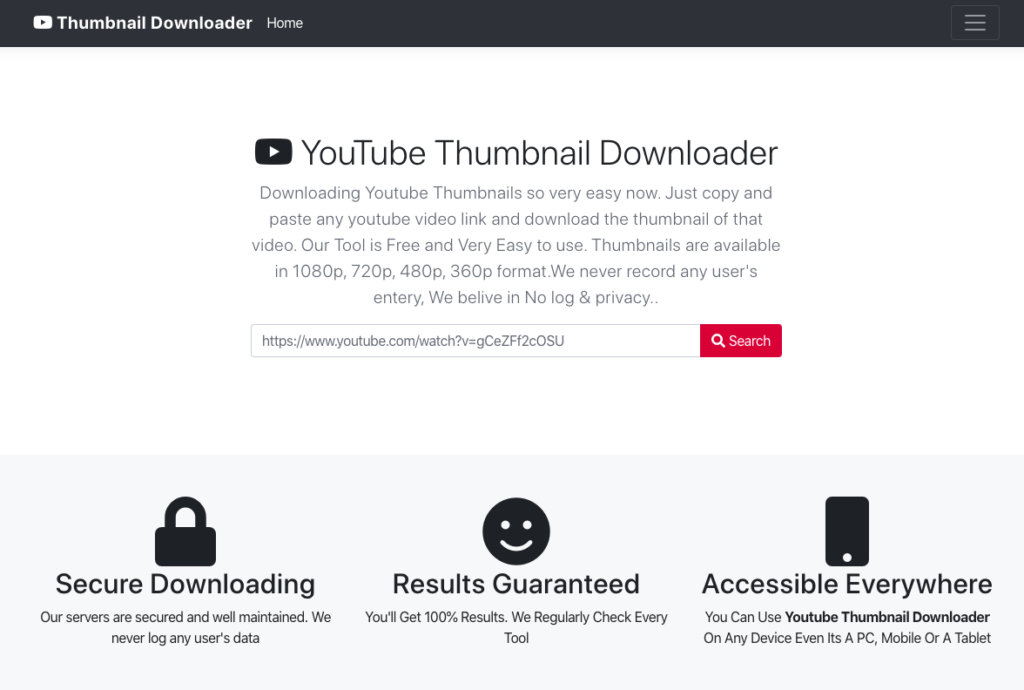
Why use YouTube Thumbnail Downloader?
You can use the Thumbnail Downloader (or YouTube thumbnail grabber) to download any YouTube video image. You can use the downloaded images for anything you want: for work, blogs, graphics, or just to share among friends.
Why choose YouTube Thumbnail Downloader?
Easy to use!
YouTube Thumbnail Downloader is so easy to use: just copy and paste the YouTube video URL on our search bar, and hit “Search”.
Completely Free!
YT Thumbnail Downloader is a 100% free online tool for video thumbnail download.
100% Risk-Free!
Our servers are secure and well-maintained. We do not retain any user data.
Works On Any Device!
You can access YouTube Thumbnail Downloader tool from any device you like: PC, Mobile, or Tablet.
How to download YouTube video thumbnails with YT Thumbnail Downloader
- Copy the URL of the YouTube video from the browser’s address bar.
- Paste the URL on the tool’s search bar.
- Hit “Search”! The video thumbnails will be downloaded to your Downloads folder.
What is a Thumbnail?
Thumbnails are mostly a duplicate, but smaller version of an image in a page, which is used to decrease the load time of the particular web page by utilizing less bandwidth. The most popular way of producing thumbnails is saving a resized, smaller version of each original image and rendering that on the webpage. Some experts also use client-side scripts to resize and render the original image itself, without saving thumbnails separately.
Why are custom thumbnails more popular?
Nowadays, having custom thumbnails for videos is very popular. Instead of having a still of the video itself, a custom thumbnail for a YouTube (or any other) video adds value to the video itself.
What are video thumbnails? Read here.
How to make the most out of a custom video thumbnail
- A custom thumbnail should always be an explicitly designed or expertly shot image. It should not be a still of the particular video.
- The image used as the video thumbnail should capture the essence of the video it represents, and the small size of the thumbnail should not affect the thumbnail’s purpose.
- Text on the image should be used sparingly. Having too much text on a small thumbnail image is not ideal. Use the video title to add whatever extra text you need to have. Keep text off the thumbnail as much as possible.
- When designing a video thumbnail, always keep the YouTube thumbnail format in mind. Remember the video length timestamp in the right-bottom corner, and the Watch Later and Add To Queue buttons down the right-top corner. Design your thumbnail images in a way where any important parts will not be hidden by these features.
You can also check our other Online Tools from here.
]]>URL encoding, or percent-encoding, is a method to encode information in a Uniform Resource Identifier (URI) in a secure and reliable way. Encoding converts reserved and non-ASCII characters in URLs into a uniform format which all web browsers and servers accept and understand. Although this process is known as URL encoding, it makes use of the main URI set which includes both Uniform Resource Name (URN) and Uniform Resource Locator (URL). URL encoding also plays an important part in preparing data of media type “application/x-www-form-unrlencoded” when submitting HTML form data via HTTP requests. So we built our own URL encode online tool.
The inverse process of URL encoding is URL decoding. URL decoding is used to parse path parameters or query strings that are passed in URLs, and to decode HTML form parameters sent with the MIME format “application/x-www-form-unrlencoded” when submitting data with HTML forms.
Why Choose HelpTricks Online URL Encoder?
HelpTricks Online URL Encoder is a free, online tool for you to encode your URL data, or decode a URL into a human-readable format, hassle-free.
Completely free!
HelpTricks Online URL Encoder is a completely free URL encode online tool. There is absolutely no need to download any software or file in order to use this tool.
Your data is safe!
We don’t keep any of your data. After being processed, uploaded files are immediately deleted from our servers. And all communication with the servers are SSL encrypted.
How Does HelpTricks Online URL Encoder Work?
URL encoding is done to map a broad range of characters that belong to many languages into a set of 60+ characters that are allowed in a URI. This is done in two steps:
- Convert the string of characters into a UTF-8 encoded byte sequence
- Convert each byte of the sequence which is not a digit or an ASCII character, into the form %HH where HH is the hexadecimal value of the character represented by the byte.
For instance, the encoded result of the string François would be Fran%C3%A7ois.
The character “ç” encoded in UTF-8 as two bytes result in hex values C3 and A, respectively, which are then converted to a three-character value like %c3 and %a7.
How Does URL Encoding/Decoding Work?
In URL encoding, certain characters in the URL are replaced by one or more character triplets, where each character triplet includes “%” (the percent character) followed by two hexadecimal digits. These hexadecimal digits represent the numeric hex value of the replaced character.
Characters Allowed in a URL
There are two types of characters that are allowed to be used in a URI: reserved, or unreserved (or percent character for percent-encoding). Unreserved characters have no special meaning, whereas reserved characters can have special meanings under certain circumstances. URL encoding, or percent-encoding, uses allowed characters to represent certain characters that are not allowed in a URI. With each revision of specifications for URI schemes presented by IANA (Internet Assigned Number Authority) the reserved and unreserved character sets and the circumstances under which some of these reserved characters represent special meanings, can change.
RFC 3986 declares that all characters in a URL must belong to a defined set of reserved and unreserved ASCII characters. Any other characters are not allowed to be included in the URL.
Reserved Characters
! * ‘ ( ) ; : @ & = + $ , / ? % # [ ]
Reserved characters must be encoded but only under certain circumstances.
Unreserved Characters
A B C D E F G H I J K L M N O P Q R S T U V W X Y Z a b c d e f g h i j k l m n o p q r s t u v w x y z 0 1 2 3 4 5 6 7 8 9 – _ . ~
Even though unreserved characters can be encoded, they should not be.
Why and When To Use URL Encoding/Decoding?
When submitting data to a server with HTML forms, the form field values are encoded and sent to the server via an HTTP request message with an HTTP POST or a GET method. The default encoding mechanism used in this process results in data of application/x-www-form-unrlencoded MIME type, which is currently defined in HTML and XForms specifications. Note that this encoding mechanism is mostly outdated as it is based on an early version of the percent-encoding rules, with only certain modifications, such as replacing whitespace with “+” instead of “%20”, and newline normalization.
When retrieving data from a server with an HTTP GET request, application/x-www-form-unrlencoded data is contained in the request URI’s query component. Subsequently, when sending data to the server via HTTP POST, the data is contained in the body of the request, with the media type defined in the request header “Content-Type”.